1. Prerequisites
To program the Tello drone, you will need a few key pieces of software.
You will need to install these software in the order given above. Note the following.
Adobe Airis required byScratchto work.The offline version of
Scratch 2.0is required (the latest isScratch 3.0). Scratch is theIntegrated Development Environment(IDE) that you will use to program behavior and fligt paths into the Tello drone.NodeJSversion 12 or higher should work.NodeJSmay be looked as simply aJavaScriptruntime.The
Tello Extensioncontains files that has apluginfor Scratch and a NodeJSscriptthat enables your program/Scratch to connect to the drone. TheTello Extensionis wrapped in a file calledScratch.zipthat you must unzip. Please make note of where you downloaded and unzippedScratch.zipas you will need to access the contents later.
After you have successfully installed the software above, you will need to load up Scratch and start the NodeJS program to connect to the Tello drone.
1.1. Scratch
After you start the Scratch IDE, you should see the application as follows.
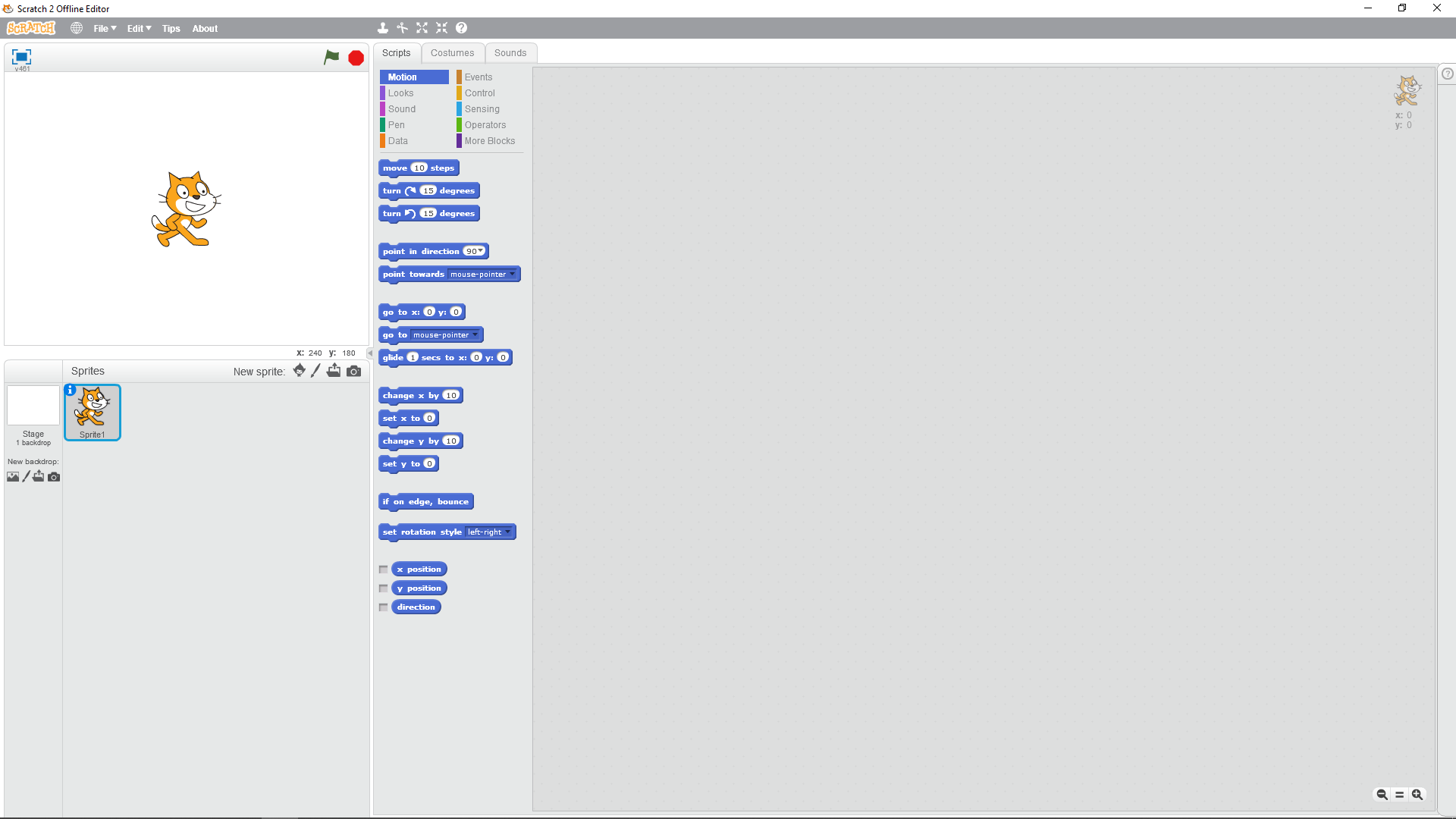
The Scratch version 2.0 Offline IDE.
The next thing to do is to import the Tello Scratch Extension, which is a file named Tello.s2e. What you will need to do is to hold the Shift key and use your mouse to click on the File menu. If you do not hold the Shift key, you will not see the menu item Import experimental HTTP extension. Instead, you will only see the normal menu subitems as follows.
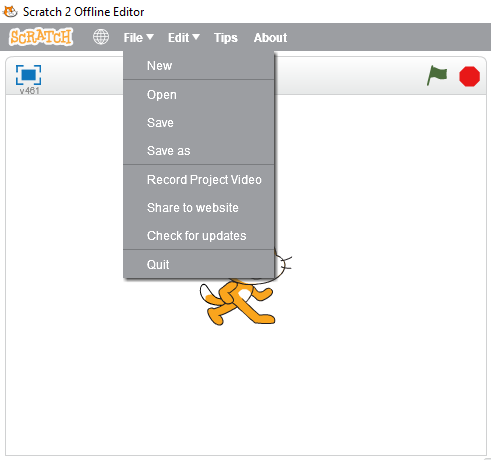
Selecting the File menu without holding the Shift key.
If you press and hold the Shift key and then use the mouse to select the File menu, you will see the following.
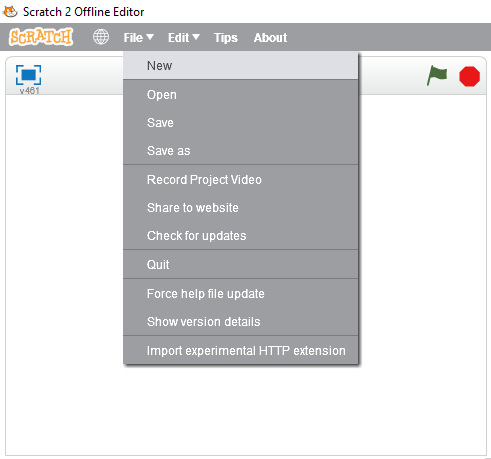
Selecting the File menu while holding the Shift key. Move your mouse and click on Import experimental HTTP extension.
Now, navigate to where you downloaded and unzipped the Tello Extension zip file and select Tello.s2e.
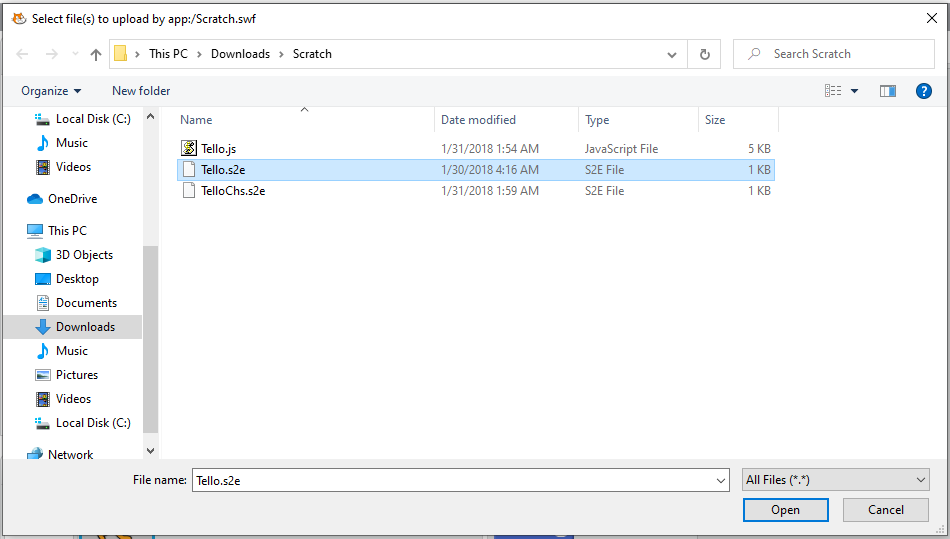
Selecting the Tello.s2e extension.
In the Code Block area, under the Scripts tab, click on More Blocks. You should see the following.
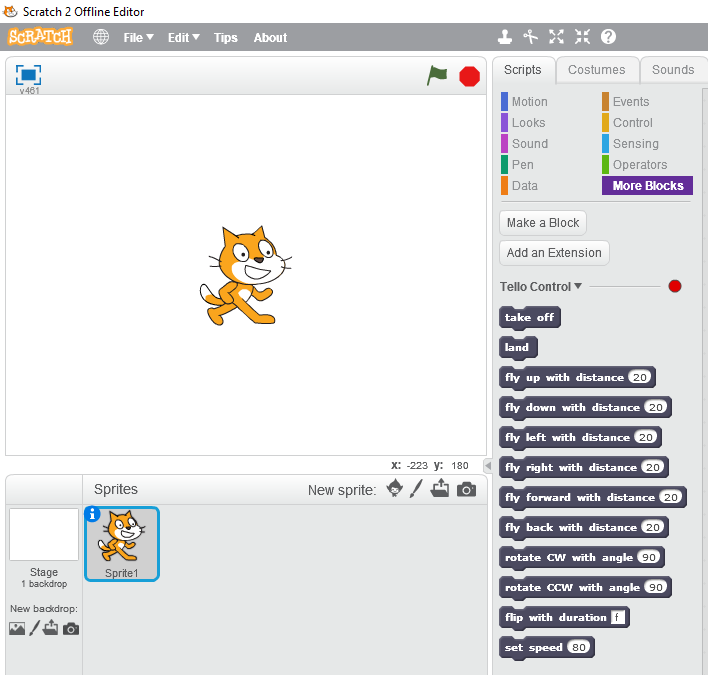
The code blocks for Tello programming via Scratch. Note the red dot indicates that the Scratch IDE is not connected to a Tello drone.
1.2. NodeJS
To connect to the Tello drone, you will need to run the Tello.js program as follows. Note that you will first need to change directory, cd, to where you unzipped Scratch.zip.
node Tello.js
Your output on the console should look like the following.
---------------------------------------
Tello Scratch Ext running at http://127.0.0.1:8001/
---------------------------------------
You will then need to connect your computer to the Tello drone’s WiFi.
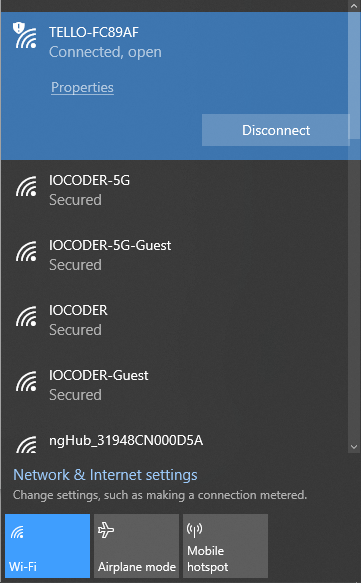
Connect to the Tello drone’s WiFi.
After you connect to the Tello drone’s WiFi, look at the Scratch IDE. You will notice that the red dot is now green indicating that the Scratch IDE is connected to the Tello drone.
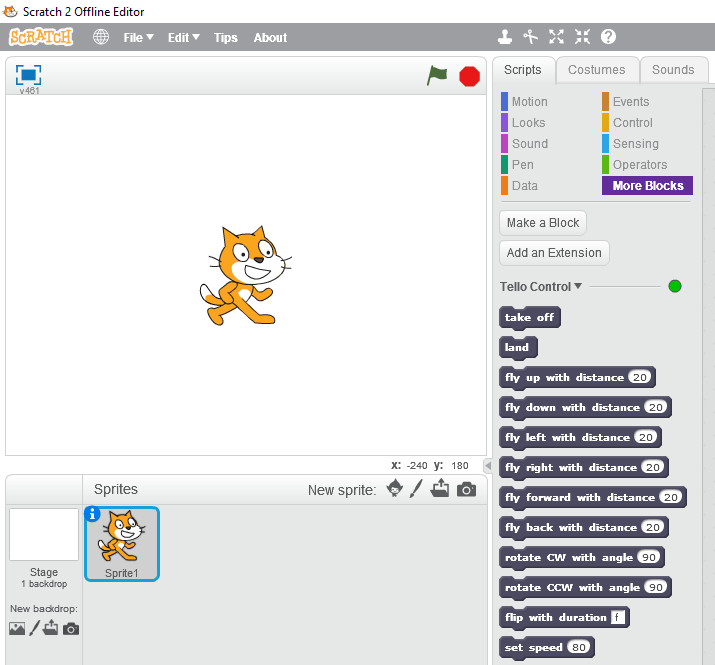
The Scratch IDE is now connected to a Tello drone.
After a certain time period of inactivity, where you are not sending commands to the Tello drone from Scratch anymore, the WiFi connection will disconnect and you will have to repeat the WiFi connection steps.